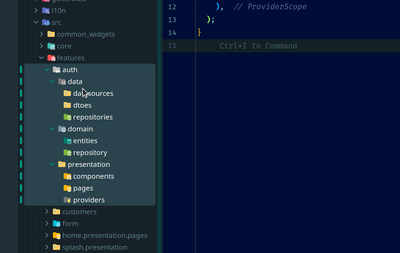· Programming concepts - 7 min read
An Introduction to Jupyter and Its Powerful Benefits for Programmers and Data Scientists
Jupyter: A Tool for Everyone! Whether you are a beginner or a pro, this platform helps enhance your coding skills. Its interactive, user-friendly environment lets you test ideas, debug code, and prepare for interviews. Ready to elevate your skills and advance as a professional developer?
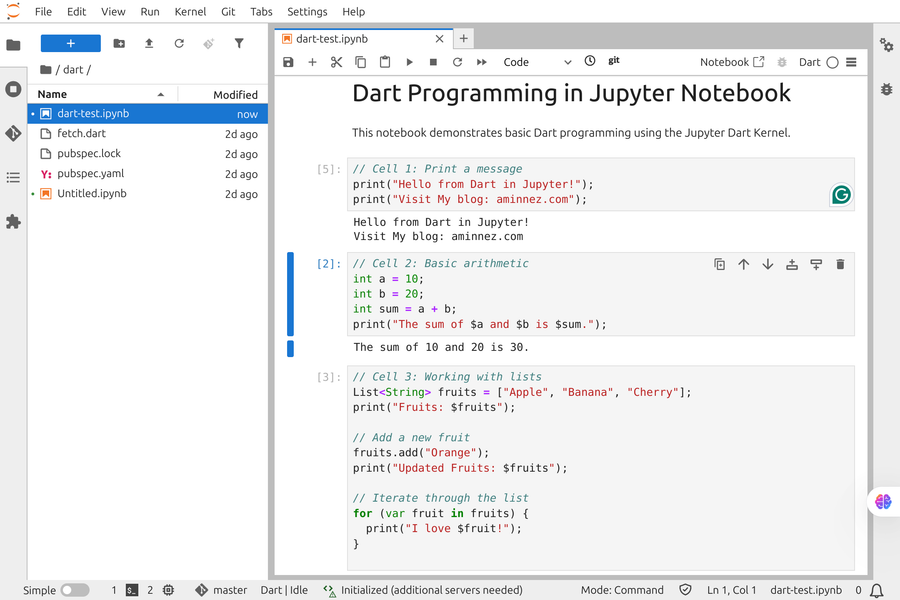
What is Jupyter, and Why is it a Game-Changer for Developers?
What is Jupyter, and Why is it a Game-Changer for Developers?Jupyter is a free, web-based tool that has become an essential resource for developers, data scientists, and researchers. It enables users to create interactive documents that combine live code, visualizations, equations, and explanatory text. While initially designed for data science, Jupyter has evolved into a flexible platform widely used in fields like machine learning, software development, and team collaboration.
What sets Jupyter apart is its notebook-based interface. Imagine writing code and instantly viewing the results—all within the same document. This interactivity makes Jupyter an ideal tool for experimenting with algorithms, visualizing data, and documenting processes—all in a unified workspace.
Why Developers Love Jupyter?
Why Developers Love Jupyter?- Support for Multiple Programming Languages: Jupyter supports many programming languages, including Python, R, Julia, JavaScript, and even Dart! This flexibility makes it a great choice for projects involving multiple languages.
- Real-Time Experimentation: Instead of running an entire script, you can execute code in smaller sections (called cells). This approach streamlines debugging, testing, and experimentation.
- Reproducibility: Jupyter combines code, outputs, and documentation in one place, making it easy to reproduce and share results—an invaluable feature for research and teamwork.
- Effortless Data Visualization: Whether creating plots or building dashboards, Jupyter integrates seamlessly with visualization tools like Matplotlib, Plotly, and Seaborn.
- Seamless Collaboration: Share Jupyter notebooks as files or collaborate in real-time using platforms like JupyterHub.
Jupyter isn’t just for professional developers or data scientists—it’s also a fantastic learning environment for programmers to test and improve their foundational coding skills. Whether you’re preparing for job interviews or solving challenges on platforms like LeetCode, Jupyter can be your best friend. Its interactive environment allows you to write, test, and refine code piece by piece, making it easier to debug and understand.
For example, when tackling a complex LeetCode problem, you can break it down into smaller steps, test each part of your solution, and visualize the results—all within a single notebook. This hands-on approach not only enhances your understanding of programming concepts but also boosts your confidence for technical interviews.
For developers, Jupyter is more than just a tool—it’s a space where creativity meets functionality. It’s a place to experiment with ideas, visualize data, and document your work—all within a user-friendly environment. When combined with tools like Docker or JupyterBook, it becomes a powerful, scalable solution for multilingual and collaborative projects. Whether you’re a seasoned developer, a beginner, or someone preparing for your dream job, Jupyter is a must-have in your toolkit. It’s not just about writing code—it’s about understanding, improving, and applying it for success.
Why JupyterBook?
Why JupyterBook?Creating an environment that supports multiple programming languages and scales for team collaboration can be challenging. This is where JupyterBook shines. Here’s why it stands out:
- Multi-Language Support: Easily code in Python, Java, Dart, and TypeScript within Jupyter notebooks.
- User Management with JupyterHub: Manage users with features like Google OAuth authentication.
- Simple Setup with Docker: Get everything up and running with just a single
docker composecommand. - Boosted Productivity: Leverage a custom Zsh shell with Git integrations and syntax highlighting.
- Built-in Security: Includes Nginx reverse proxy with HTTPS by default.
JupyterBook is an ideal solution for individual developers and teams of all sizes.
Key Features of JupyterBook
Key Features of JupyterBookPre-Installed Kernels
Pre-Installed KernelsJupyterBook comes with pre-configured kernels for popular programming languages:
- Python: Includes JupyterLab extensions like LSP and Git integration.
- Java: Powered by IJava.
- Dart: Enabled via jupyter-dart-kernel.
- TypeScript/JavaScript: Powered by tslab.
Easy User Management
Easy User ManagementWith JupyterHub, you can manage users and provide each with an isolated environment. It also supports Google OAuth for easy authentication.
Productivity Tools
Productivity ToolsJupyterBook offers a custom Zsh shell with features like auto-completion, syntax highlighting, and Git integration to enhance your workflow.
Robust Security
Robust SecurityNginx reverse proxy ensures automatic HTTP-to-HTTPS redirection and SSL/TLS encryption.
Step-by-Step Setup Guide
Step-by-Step Setup Guide1. Prerequisites
1. PrerequisitesEnsure you have the following installed:
- Docker and Docker Compose.
- SSL certificates (use Let’s Encrypt or self-signed certificates for testing).
2. Clone the Source Code
2. Clone the Source CodeDownload the JupyterBook source code from GitHub:
3. Configure SSL and Domain
3. Configure SSL and DomainReplace
example.comwith your domain in thenginx.conffile.Place your SSL certificates (
fullchain.pemandprivkey.pem) in the/sslfolder.
For testing, generate self-signed certificates:
4. Run Docker
4. Run DockerStart the application using:
This command creates two containers:
jupyterbook-hub: JupyterHub with pre-configured kernels.jupyterbook-nginx-proxy: Nginx reverse proxy with SSL.
Access your panel at https://your-domain.com or http://localhost:8000.
Customization Tips
Customization Tips1. Enable Google Authentication
1. Enable Google AuthenticationTo enable Google OAuth:
Create a project in Google Cloud Console and generate credentials.
Add your domain to the allowed domains and set the callback URL:
Add the
CLIENT_IDandCLIENT_SECRETto the.envfile.
2. Manage Users
2. Manage UsersLimit user access by editing the jupyterhub_config.py file:
c.Authenticator.allowed_users = {"user1", "user2"}
c.Authenticator.admin_users = {"admin"}
Restart the container after making changes:
3. Persistent Data
3. Persistent DataUser data and notebooks are stored in the ./data folder and won’t be lost during container restarts.
Why Choose JupyterBook?
Why Choose JupyterBook?The combination of JupyterHub, Docker, and multilingual support makes JupyterBook an ideal environment for various use cases. Here’s why:
- Docker Compatibility: Say goodbye to “it works on my machine” issues!
- Secure with Nginx: Hassle-free SSL management.
- Scalable with JupyterHub: Perfect for classrooms, labs, and teams.
- Multi-Language Flexibility: Switch between languages without changing tools.
Whether you’re teaching, collaborating, or experimenting, JupyterBook has you covered.
Common Issues and Solutions
Common Issues and Solutions- Access Issues: Run Docker commands with
sudoor add your user to thedockergroup. - Debugging Containers: Check logs with
docker compose logs. - Kernel Problems: Rebuild the Docker image if kernels fail to load.
Ready to Explore and Innovate?
Ready to Explore and Innovate?Excited to get started? Fork the GitHub repository, customize it to suit your needs, and build amazing projects! Your contributions and feedback are highly valued.
GitHub Repository:
https://github.com/aminnez/jupyterbook
Helpful Resources
Helpful ResourcesHow do you use JupyterBook? Share your thoughts in the comments! 🚀