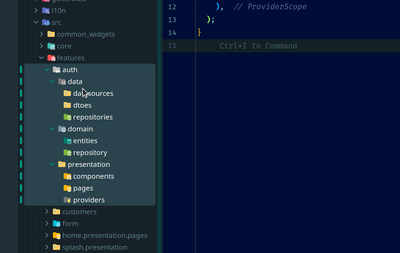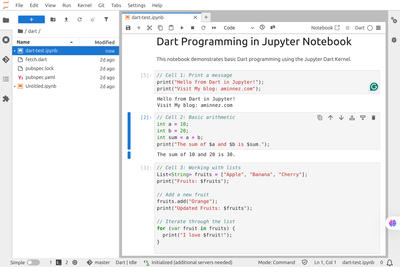· Linux tutorial - 5 min read
Have a geeky terminal environment with ZSH
Working with the normal terminal on Linux is difficult. For example, you don't have any suggestions while you writing commands. In this tutorial, we will change the normal terminal with zsh and some of its must-have plugins. I assure you after working with these tools, you always want to change any normal terminal you see.
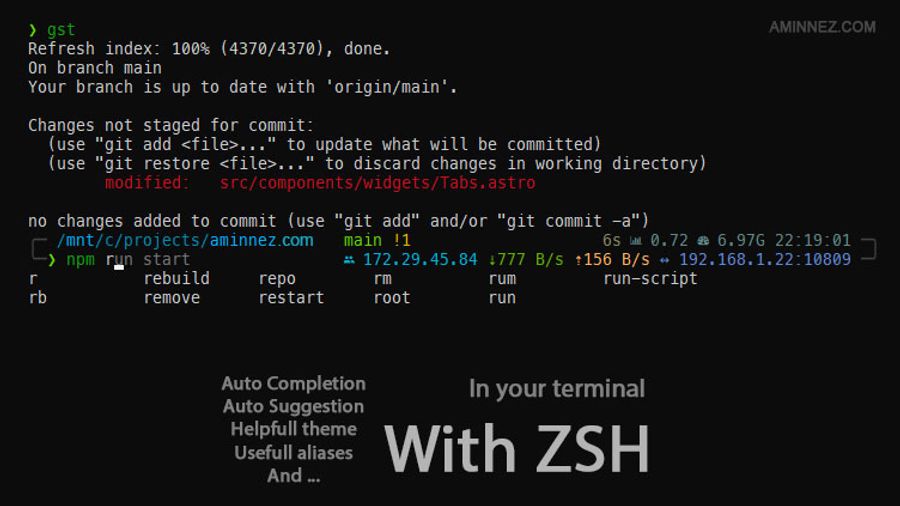
What is Zsh?
What is Zsh?Zsh is a Unix shell used for command-line interpreting. It’s an alternative to the standard bash shell. One of the key features of Zsh is its advanced completion system, which can automatically complete commands, options, and filenames based on context and history. Zsh also provides a powerful syntax-highlighting feature that can highlight commands and arguments as you type them. Zsh is highly configurable and can be customized with many plugins and themes. It is often used as an alternative to the default shell on Unix-based systems, such as Bash or the Bourne shell.
Installing Zsh
Installing Zsh1. Install zsh package
1. Install zsh packageVerify zsh installation with zsh --version , you must see something like zsh 5.8.1
2. Change default shell to zsh
2. Change default shell to zsh3. Verify change
3. Verify changePlugins
PluginsInstalling OH My Zsh
Installing OH My ZshSource 1
Installing AutoSuggestion
Installing AutoSuggestionNeed oh my zsh to be installed.
add to .zshrc :
Source 2
Installing SyntaxHighlighting
Installing SyntaxHighlightingSource 3
Installing Completions
Installing CompletionsNeed oh my zsh to be installed.
Add it to FPATH in your .zshrc by adding the following line before source $ZSH/oh-my-zsh.sh
Source 4
Installing Powerlevel10k
Installing Powerlevel10kInstalling via oh my zsh
Edit or Add ZSH_THEME="powerlevel10k/powerlevel10k" in ~/.zshrc.
Close terminal and reopen it. Powerlevel10k’s first configuration wizard should shows up automatically but if it’s not happened run it manually via:
Source 5