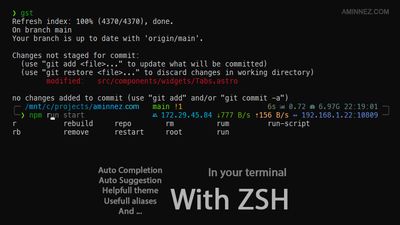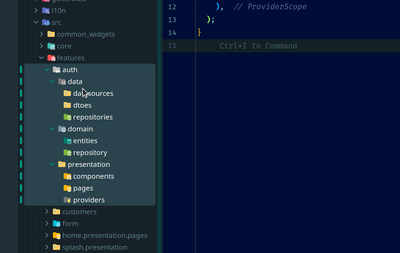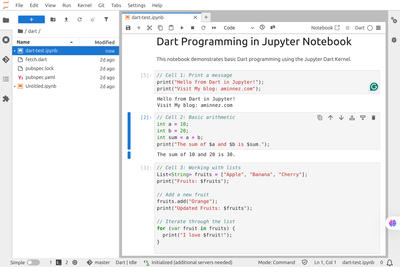· Linux tutorial - 8 min read
The Best Free AI Tool to Eliminate Background Noise From Your Microphone
Tired of background noise ruining your calls? AC hums and household chaos kill focus and sound unprofessional. Get pro-level audio clarity instantly with a free AI-powered noise cancellation tool. It works without pricey headphones or hardware, making it a true game-changer for remote work and crystal-clear communication!

The Noise Nightmare: Why Traditional Solutions Fall Short
The Noise Nightmare: Why Traditional Solutions Fall ShortLet’s face it, remote work sounds great… until your mic picks up everything. The ceiling fan hums like a jet engine, the AC rumbles in the background, the street outside never seems to rest, and suddenly your “quiet home office” feels like a recording studio for chaos. If you’re working in a hot environment, turning off the AC isn’t an option, and asking everyone around to stay silent all day? Good luck with that.
The first instinct is usually to throw money at the problem: expensive noise-cancelling headphones, fancy mics, or software bundles that promise “studio-quality” sound. But here’s the truth: even the priciest gadgets have limits. Headphones can muffle, not eliminate, background noise, and wearing them for hours straight? Total ear fatigue. And if your laptop’s mic is mediocre (most are), you’re still battling muffled, unprofessional audio.
The problem isn’t you, it’s the tech. Traditional solutions were built for the pre-AI world, where hardware did all the heavy lifting. But we’re in the AI era now, a time when software can learn, adapt, and transform your audio in real time. Instead of relying on clunky physical fixes, we can now let intelligent algorithms take over. Think of it as having a digital audio engineer working silently behind the scenes, separating your voice from the noise with near-magical precision.
This isn’t just a small upgrade; it’s a total mindset shift. AI is rewriting the rules of how we communicate, and it’s finally making pro-level noise cancellation accessible to everyone.
So, ready to ditch the bulky gear and step into the future of clear, comfortable communication?
My Ultimate Noise-Cancelling Workaround: Hardware + AI Magic
My Ultimate Noise-Cancelling Workaround: Hardware + AI MagicInstead of dropping big bucks on gear, I kept it simple and smart:
- Reused My Laptop Microphone: I used my laptop microphone, no need for new purchases.
- The Star of the Show: DeepFilterNet: This open-source gem from GitHub https://github.com/Rikorose/DeepFilterNet uses AI to obliterate background noise in real-time. It’s like having a sound engineer in your computer, filtering out fans, AC hums, and even background music. I tested it on my Ubuntu system using my regular laptop microphone, and it’s mind-blowing, it handles everything from subtle whispers of wind to blaring tunes without distorting your voice.
The best part? It’s completely free, runs on Linux, and integrates seamlessly with apps like Zoom, Discord, Teams, and more. No more apologies for your “noisy setup”, just professional, distraction-free audio that impresses colleagues and clients.
Step-by-Step Guide: Installing DeepFilterNet on Linux
Step-by-Step Guide: Installing DeepFilterNet on LinuxSetting this up is straightforward, even if you’re not a Linux wizard. I’ll walk you through it, including my custom bash script for hassle-free installation. I tested this on Ubuntu, but it should work on other distros with PipeWire.
Step 1: Download the Library
Step 1: Download the LibraryHead over to the DeepFilterNet GitHub releases page https://github.com/Rikorose/DeepFilterNet/releases and grab the appropriate library file for your system, look for libdeep_filter_ladspa.so. Save it somewhere handy, like your Downloads folder.
Step 2: Run the Installation Script
Step 2: Run the Installation ScriptI’ve created a handy bash script to handle the installation and configuration.
Download the script, make it executable:
Run the script with the path to the library file as an argument (No root required):
This script automates everything: It places the plugin in the right spot, sets up PipeWire (your audio server), and creates a virtual “DeepFilter Microphone” for you to select in apps.
Step 3: Configure and Use It
Step 3: Configure and Use ItOnce installed:
- In video conferencing apps (Zoom, Discord, Teams, etc.): Go to audio settings and select “DeepFilter Microphone” as your input device.
- In your system’s Sound settings: Choose “DeepFilter Microphone” for system-wide input.
Boom! You’re live with AI-powered noise cancellation. I fired it up during a noisy afternoon call, and my colleague was stunned, zero fan noise, just my crystal-clear voice.
Unleash the Benefits: Why This Workaround Will Change Your Life
Unleash the Benefits: Why This Workaround Will Change Your LifeThis isn’t just a quick fix; it’s a productivity powerhouse. Here’s why you’ll love it:
Epic Cost Savings: Ditch those pricey noise-cancelling headsets. My total setup cost was Zero, reusing my laptop microphone. DeepFilterNet? Totally free and open-source, support the devs if you can!
All-Day Comfort: No more sweaty ears or headset clamps. Speak freely with your laptop mic while lounging in your chair. Perfect for marathon sessions like pair programming or all-day meetings.
Mind-Blowing Noise Suppression: AI doesn’t mess around, it nukes background sounds like fans, AC, traffic, and even music without touching your voice quality. In tests, it removed everything from subtle hums to loud distractions, making you sound like you’re in a soundproof studio.
Boosted Productivity and Professionalism: Clear audio means fewer misunderstandings, smoother collaborations, and impressed teammates.
Flexibility for Linux Lovers: Tailored for systems with PipeWire, customizable for your environment, light reduction for quiet days or max suppression for chaos.
Imagine the confidence boost: Nailing presentations without audio glitches, or enjoying casual Discord chats minus the background symphony. It’s empowering, efficient, and downright exciting, your calls will never be the same!
Fine-Tuning Your Setup: Configuration Tips
Fine-Tuning Your Setup: Configuration TipsFor optimal performance:
- Plugin Location: The library lives at
$HOME/.ladspa/libdeep_filter_ladspa.so. - PipeWire Config: Check
$HOME/.config/pipewire/filter-chain.conf.d/50-deepfilter-mic.conf.
Adjust noise attenuation in the config file:
- “Attenuation Limit (dB)” 100 for max suppression (default, go all out on noisy days!).
- “Attenuation Limit (dB)” 24 for medium reduction.
- “Attenuation Limit (dB)” 12 for light tweaks.
After edits, restart PipeWire:
If you need to target a specific mic, edit the config and uncomment/modify the capture node.target property.
Troubleshooting: Quick Fixes for Common Hiccups
Troubleshooting: Quick Fixes for Common HiccupsRan into issues? No sweat, here’s how to debug:
DeepFilter Microphone Not Showing Up?
- Check logs:
journalctl --user -u pipewire -n 50orjournalctl --user -u wireplumber -n 50.
- Check logs:
Silent or No Audio?
- Test your real mic:
pw-cat --record /tmp/test.wav. - Verify routing:
pw-cli ls Node | grep -i deepfilter.
- Test your real mic:
Most problems stem from PipeWire configs, double-check paths and restarts. If stuck, the DeepFilterNet GitHub issues are a goldmine.
Wrapping Up: Silence the Noise, Amplify Your Voice
Wrapping Up: Silence the Noise, Amplify Your VoiceThere you have it, my battle-tested workaround for noise-free calls on Linux. It’s affordable, user-friendly, and delivers results that rival expensive hardware. Whether you’re a developer in pair-programming heaven or a remote worker dodging daily distractions, this setup will elevate your game. Give it a try, tweak it to your needs, and experience the thrill of uninterrupted, professional audio.
Have you tried this noise cancellation hacks on Linux? Share your tips in the comments, I’d love to hear! If this post helped, spread the word and let’s make noisy workspaces a thing of the past.
Keywords: noise cancelling Linux, free AI noise reduction, DeepFilterNet installation, work from home audio tips